The Map Maker is a free tool on KUBO Portal → https://portal.kubo.education/map-maker/.
Find it by following the link or clicking on the tab curriculum on the main page. The first time you enter the Map Maker, a guide will automatically appear.
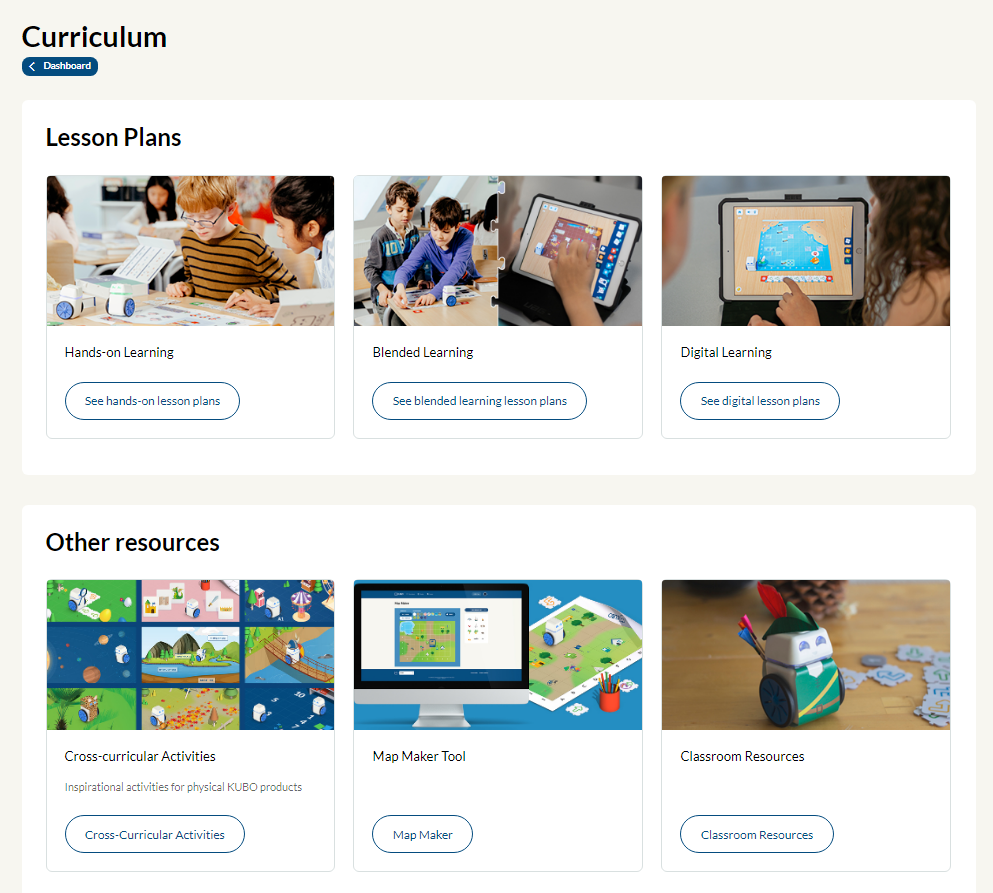
Inside Map Maker, you have two options: make your own map or get inspired by maps that others have created.
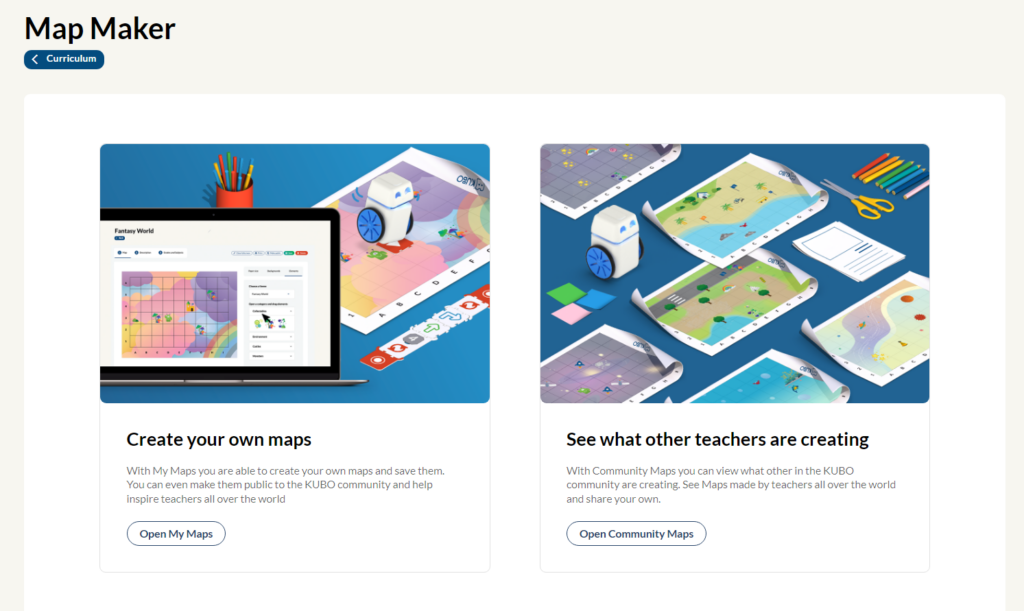
Create your own map #
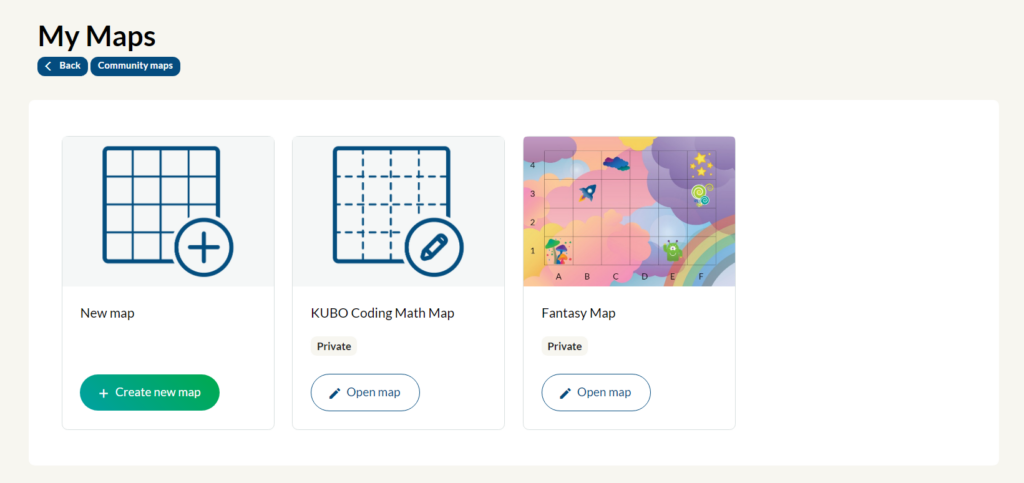
Inside My maps, you can create a new map by clicking on the green button Create new map. You can also edit the maps you have already made by clicking Open map
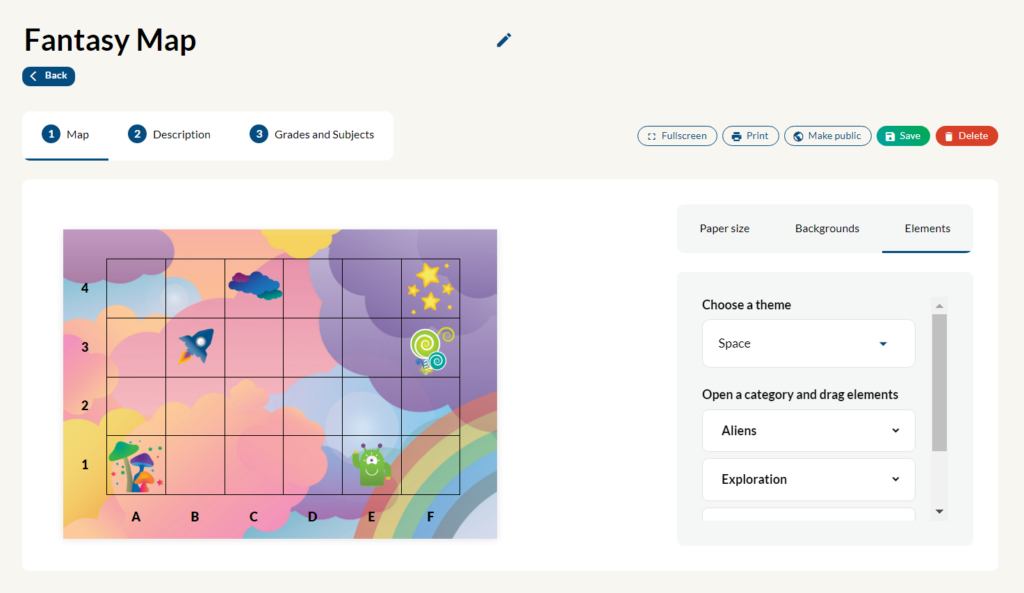
When you have clicked on the map, you can define the paper size, the background, and which elements you want on the map. Click on one of the headlines to start editing the particular part of the map. Within elements, you first choose a theme, whereafter you can open several different categories linked to that theme.
Click on the button Make public to share it in the community maps. Remember you can not upload a map unless you fill out the required spaces.
Choose Save to preserve your latest changes. You will be able to edit the map at any point.
See what other educators are creating #
Inside the community maps, you can share the maps you have made and see what others have created. Click on a map to see a description of it, which subjects and ages it is suitable for, and download or print it.
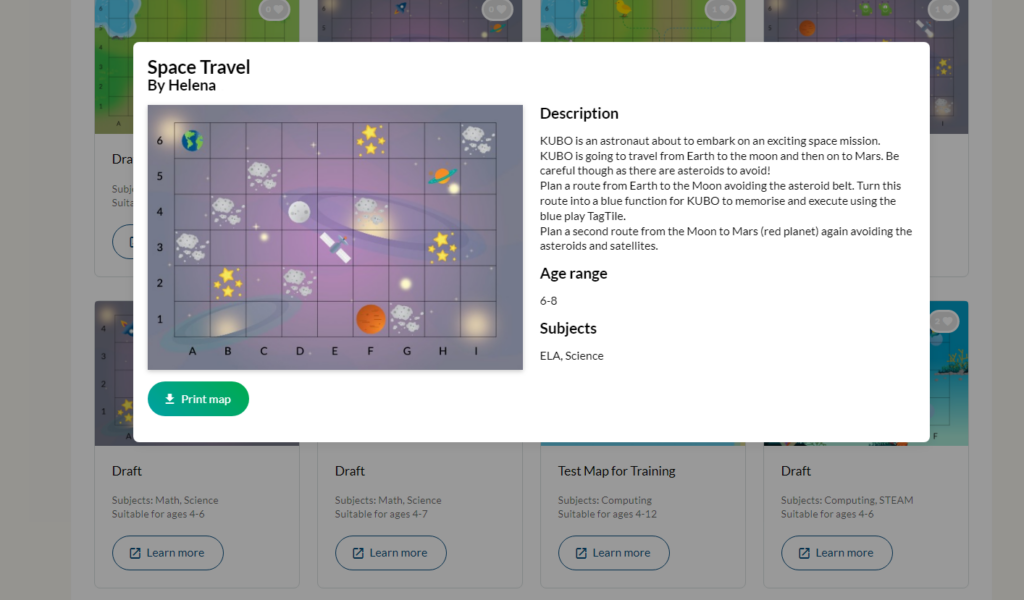
You can also mark a map with a heart if you like it and want to save it for later. In the bar in the right corner, you have the opportunity to search for the maps you have liked. You can also sort the maps based on subjects and ages.
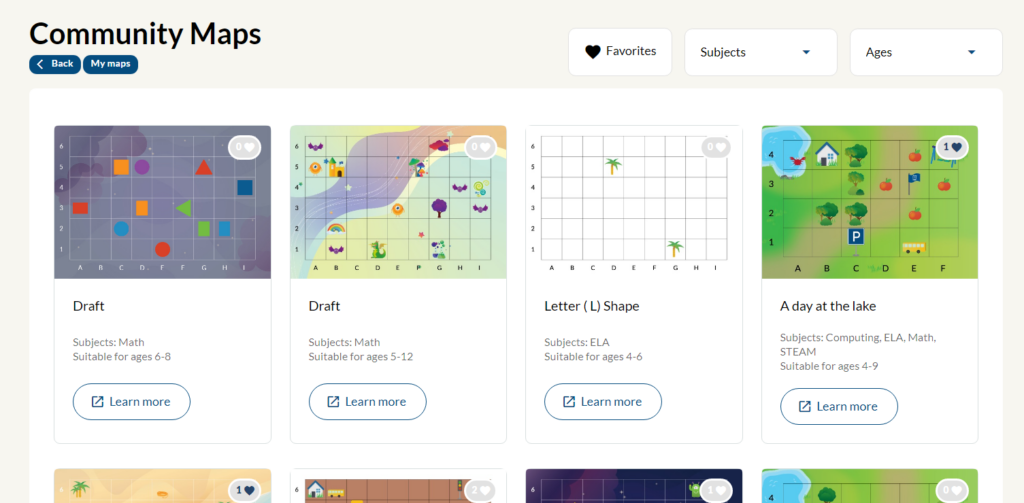
Click on the button My maps to see your maps and create a new one.



