When you create an account on the KUBO Portal, you have access to the lesson plans and various educational materials. We have three different curricula with 10+ lesson plans in each of them.
The lesson plans are divided into themes. The lesson plans for the digital and the blended curriculum each cover one coding concept. The hands-on curriculum also has lesson plans that cover several coding concepts at once.
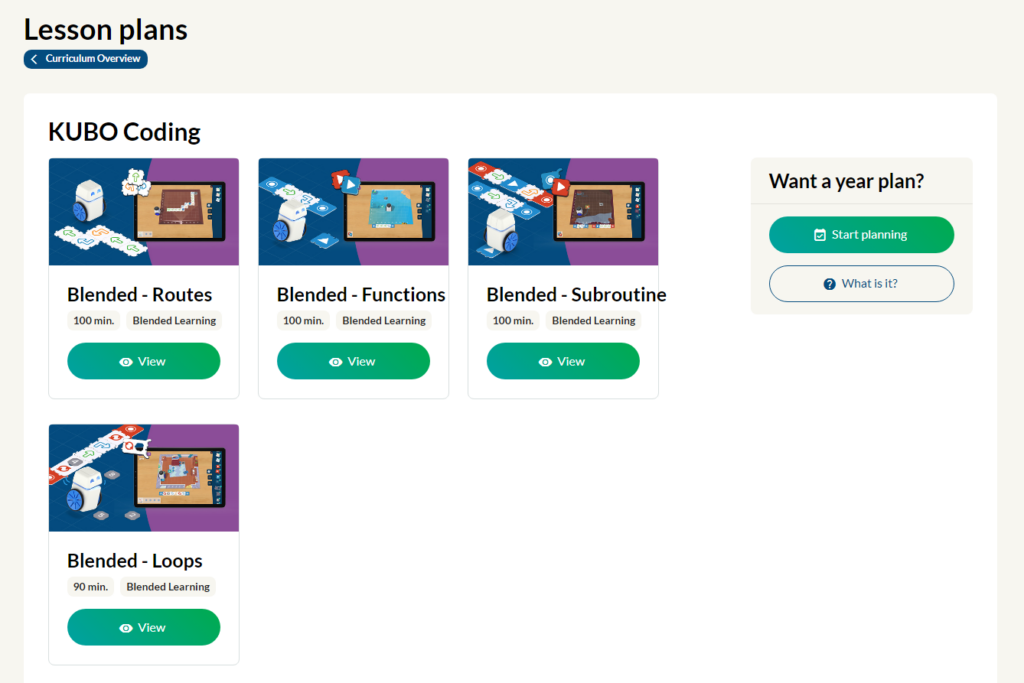
On each lesson plan, it is defined how long it takes and which curriculum it is a part of. Click on view to start it. The lesson plan is divided into steps:
Step 1 #
The first page of the lesson plan gives you an overview of the activities and the outcomes the students get from the lesson. If you select the blended curriculum, you can also see which activities are digital and which are hands-on.
If you prefer having the lesson plan on paper, you are able to print it by clicking print paper version in the upper right corner.
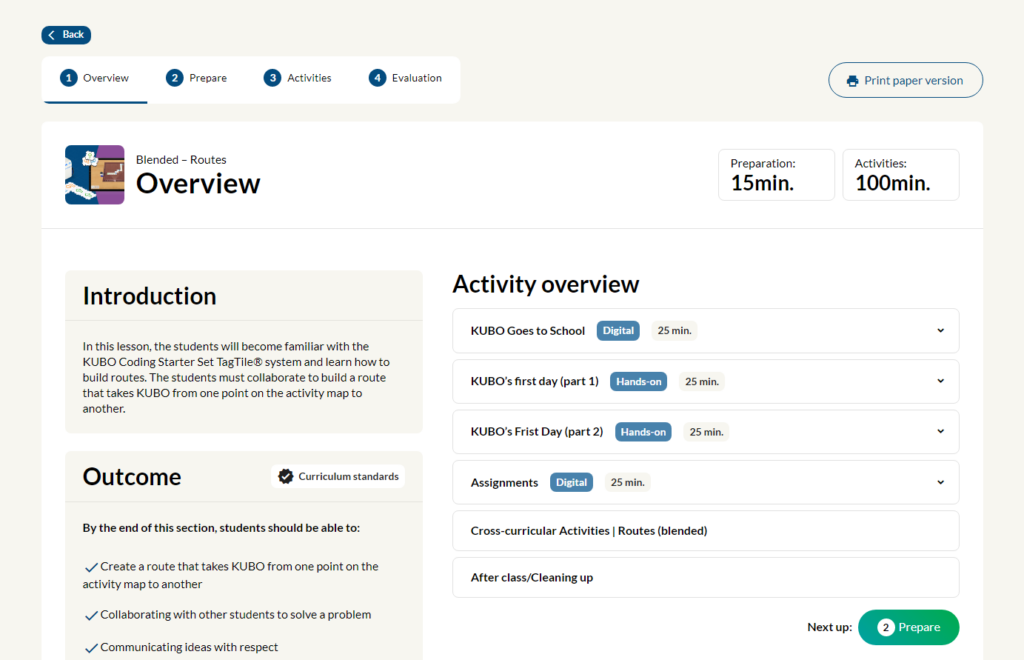
Step 2 #
In the next section, you get an overview of the materials you need to prepare before the lesson. Click on the different elements on the to-do list to see what needs to be done. In the to-do list, you also have the opportunity to see cross-curricular activities. Furthermore, if you click the button management, it advises you on how to deal with the individual learning levels among the students. It comes with suggestions for assignments that are more challenging, and it guides you on how to provide extra help for the students who find the topic difficult.
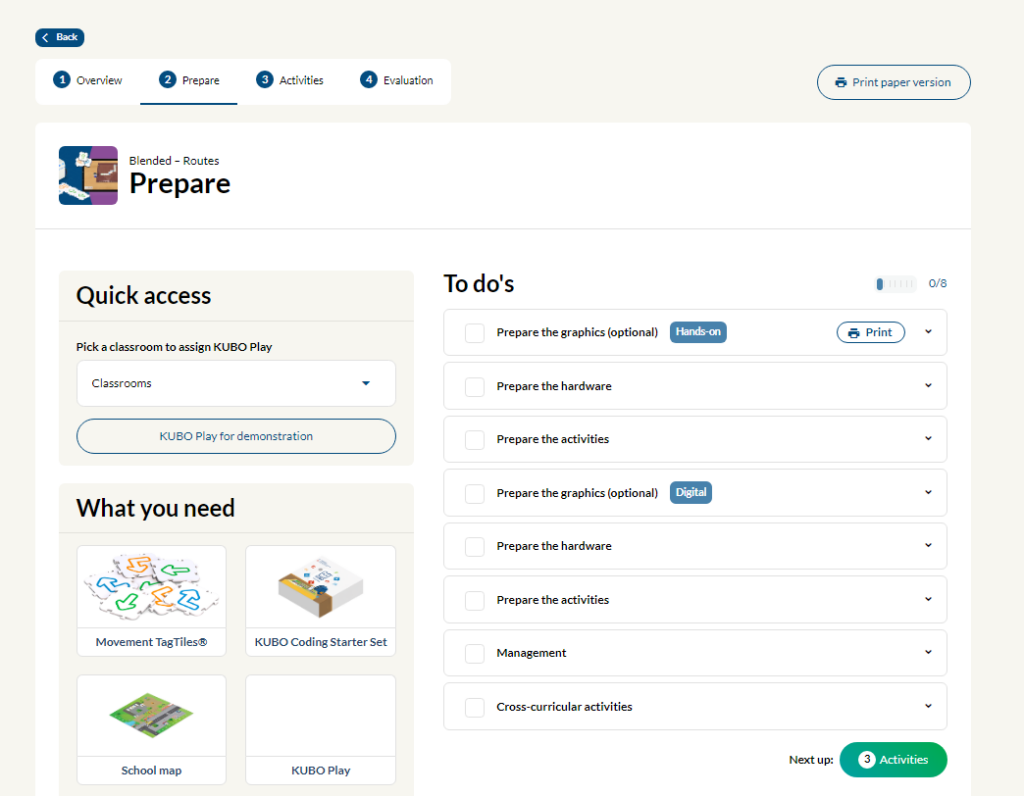
Step 3
The third step describes the activities. Here you get a description of each activity and an introduction to the lesson. If you have a subscription, you can also assign digital activities to the students. It also allows you to access KUBO Play by selecting your classroom under Quick Access as well as open KUBO Play for demonstration.
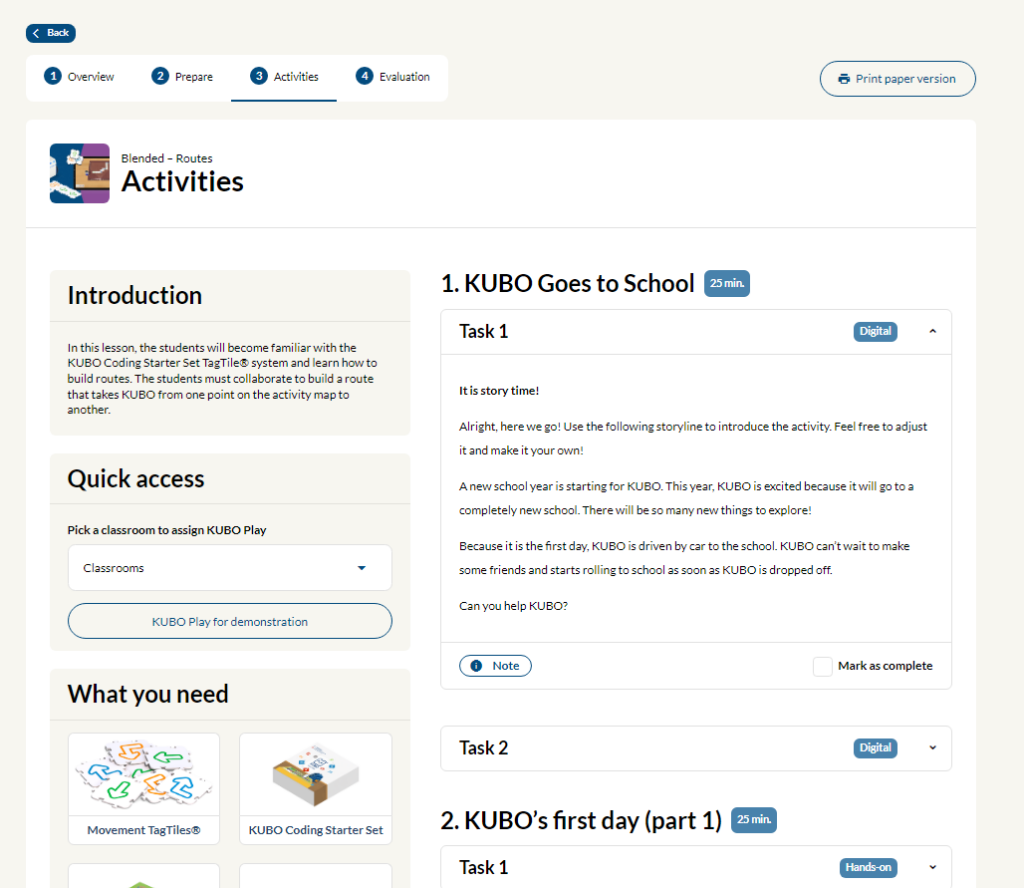
Step 4
The fourth step is the evaluation. You also have the opportunity to take some notes.
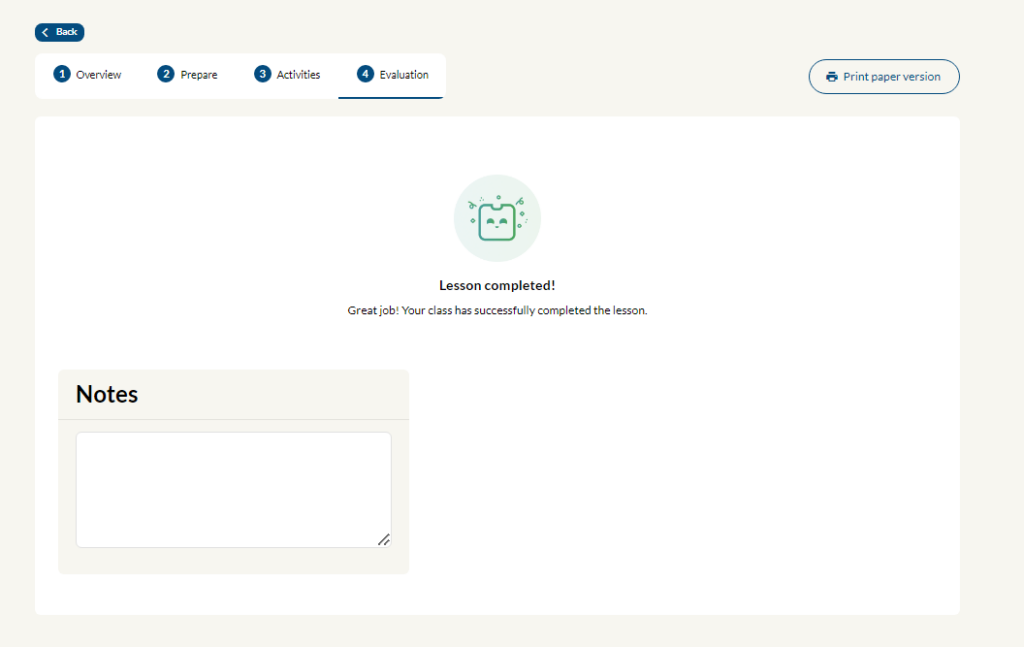
How much time do the KUBO lessons take? #
The time each KUBO lesson takes varies. They mainly range from 75 to 120 minutes each.



